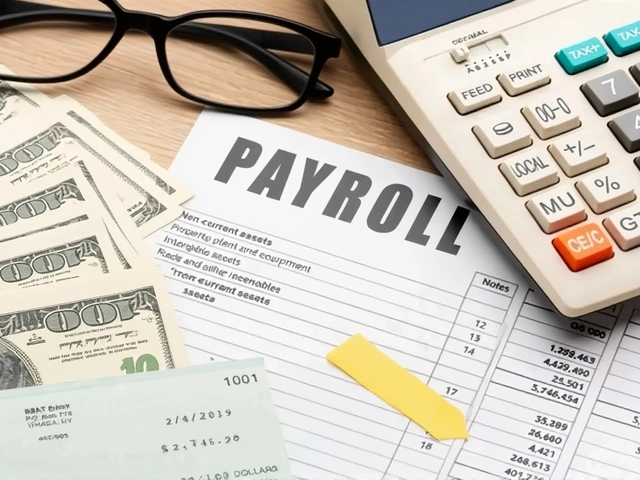Google Data Studio: Simple Guide to Build Awesome Dashboards
If you need to turn raw numbers into easy‑to‑read charts, Google Data Studio is a free tool that can help. It connects to many data sources, lets you drag and drop visual elements, and shares reports with a click. In this guide you’ll find the basics to get started and a few shortcuts to make your reports look professional faster.
Getting Started with Google Data Studio
The first thing you do is open data studio.google.com and sign in with your Google account. Click “Blank Report” and you’ll see a blank canvas. On the right side, hit “Add data” to link a source – maybe a Google Sheet, Google Analytics, or a CSV file. After you select the file, choose the fields you want to use and click “Add”. Your data now appears as a table you can explore.
Next, pick a chart type. Click “Add a chart” and choose from bar, line, pie, table, or map. Drag the chart onto the canvas, then drag the dimensions (like date or product) into the X‑axis box and the metrics (sales, clicks) into the Y‑axis box. The chart updates instantly, so you can see if the layout works or if you need to swap fields.
Boost Your Reports with Quick Tips
One handy trick is to use “Calculated fields”. Click the data source, then “Add a field”. Here you can create simple formulas, like Revenue - Cost to show profit. This saves you from editing the original spreadsheet every time you need a new metric.
Another tip is to set up filters. Click the filter icon, choose a field, and set conditions (for example, “Country = India”). Apply the filter to a single chart or the whole page. Filters let viewers drill down without creating separate reports.
Design matters, too. Use the theme panel to pick colors that match your brand, and keep fonts consistent. Adding a logo at the top makes the report feel official. Remember, less is more – a clean layout is easier to read than a cluttered one.
When you’re happy with the look, click “Share”. You can give view‑only access, let others edit, or embed the report on a website. The link updates automatically, so any changes you make appear for all viewers right away.
Finally, explore the community connector library. If you need data from platforms like Facebook Ads or Salesforce, search “Connector” in the data source menu. Many third‑party connectors are free and expand what you can visualize.
With these steps you can build a functional, good‑looking dashboard in under an hour. Keep experimenting – the more you play with dimensions, filters, and calculated fields, the better your reports become. Google Data Studio makes data storytelling accessible for anyone willing to click a few buttons.
Revolutionizing ROI: The Power of a Custom Google Data Studio Dashboard
Discover the transformative impact of custom Google Data Studio dashboards in boosting ROI within a mere 24 hours. Learn how streamlining data visualization can provide actionable insights that revitalize marketing strategies. Expert Gregory Charny explores the future of data-driven decisions and highlights the metrics that matter most for businesses today.